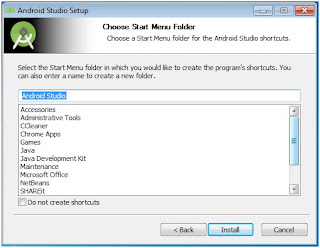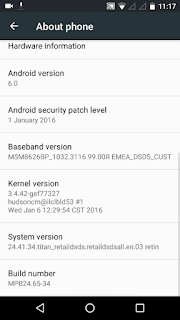Android developers can debug and build .apk and run in real
device without AVD (Android virtual device) emulator. Sometimes it is easier
and convenient to use AVD than searching for the real device! But many people
come across the following error while launching AVD. Hence you will not be able
to run your app. The reason for the issue is insufficient RAM allocated for
HAXM during installation. But now you’re trying to exceed creating AVD emulator
with higher RAM requirement.
The solution no1 is to reduce the emulator requirement which
is the temporary solution or solution number to is reinstalling or changing RAM
size of HAXM.
Problem:
>>
emulator: The memory needed by this AVD exceeds the max
specified in your HAXM configuration.
emulator: AVD RAM
size = 1152 MB
emulator: HAXM max RAM size = 512 MB
emulator: You might want to adjust your AVD RAM size and/or
HAXM configuration to run in fast virt mode.
Cannot set up guest memory 'pc.ram': Invalid argument
Solution1:
Tools > Android > AVD Manager > Your Device >
Show Advanced Settings > Set RAM to preferred size.
Solution2:
In Control Panel >
Programs and Features > Intel Hardware Accelerated Execution Manager >
Change > Set manually > Set to preferred size
>>
 |
| Go to control panel > programs and features >right click on Intel Hardware Accelerated Execution Manager |
 |
| click next |
 |
| click change |
 |
| change the proper limit (This allocates the maximum specified RAM to emulators solving other process) |
HAXM is working and emulator runs in fast virt mode